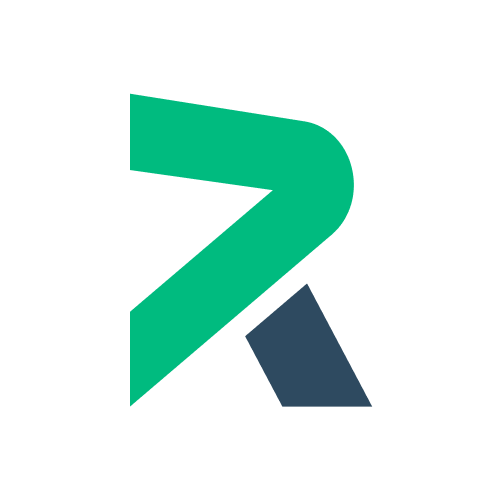Typing props
Forms often span multiple components, and splitting your logic across components is a common practice. Regle offers tools to help type your props correctly, ensuring type safety and improving developer experience.
The best way to manage a centralized form state with inferred types is by using a Pinia store. Learn more in the Usage with Pinia guide explained here.
If you cannot use Pinia, here are the alternative approaches.
Typing component props
As Regle's types are complex and based on both your state and your rules, it's hard to replicate manually.
@regle/core exports all its utility types, it can be long to explain each one of them, so we'll show the simplest way to type your props.
To avoid juggling with complex generic types, you can declare your form in a composable inside a file outside your component, and use this composable to type your props.
import { useRegle } from '@regle/core';
import { email, maxValue, minLength, numeric, required } from '@regle/rules';
export function useMyForm() {
return useRegle(
{ email: '', user: { firstName: '', lastName: '' } },
{
email: { required, email: email },
user: {
firstName: {
required,
minLength: minLength(6),
},
lastName: {
minLength: minLength(6),
},
},
}
);
}<template>
<input v-model="r$.$value.email" placeholder="age" />
<Child :regle="r$" />
</template>
<script setup lang="ts">
import Child from './Child.vue';
import { useMyForm } from './myForm';
const { r$ } = useMyForm();
</script><template>
<ul>
<li v-for="error of regle.$errors.email" :key="error">
{{ error }}
</li>
</ul>
</template>
<script setup lang="ts">
import type { useMyForm } from './myForm';
import type { InferRegleRoot } from '@regle/core';
const props = defineProps<{
regle: InferRegleRoot<typeof useMyForm>;
}>();
</script>TIP
InferRegleRoot also works with @regle/schemas
Typing a field prop
It's possible that you have a MyInput like component that contains your business logic. You may want to pass regle computed properties to this component to display useful information to the user.
Here's how you can do it:
<template>
<div class="my-input">
<input
v-model="modelValue"
:class="{ valid: field.$correct, error: field.$error }"
:placeholder="placeholder"
/>
<ul v-if="field.$errors.length">
<li v-for="error of field.$errors" :key="error">
{{ error }}
</li>
</ul>
</div>
</template>
<script setup lang="ts">
import type { RegleFieldStatus } from '@regle/core';
const modelValue = defineModel<string>();
const props = defineProps<{
field: RegleFieldStatus<string>;
placeholder: string;
}>();
</script><template>
<form>
<MyInput v-model="r$.$value.name" :field="r$.name" placeholder="Type your name" />
<MyInput v-model="r$.$value.email" :field="r$.email" placeholder="Type your email" />
</form>
</template>
<script setup lang="ts">
// @noErrors
import MyInput from './MyInput.vue';
import { useRegle } from '@regle/core';
import { email, required } from '@regle/rules';
const { r$ } = useRegle({ name: '', email: '' }, {
name: { required },
email: { required, email },
})
</script>Typing a field prop with global configuration
import { defineRegleConfig } from '@regle/core';
export const { useRegle: useCustomRegle } = defineRegleConfig({
rules: () => ({
strongPassword: withMessage(() => true, 'test')
}),
shortcuts: {
fields: {
$test: () => true
}
}
});<script setup lang="ts">
import {
type RegleEnforceCustomRequiredRules,
type RegleCustomFieldStatus,
} from '@regle/core';
import type { useCustomRegle } from './config';
const props = defineProps<{
field: RegleCustomFieldStatus<
typeof useCustomRegle, string
>;
}>();
</script>Enforcing rules for a specific component
On your common Input component, you can also enforce a rule to be present in the field.
<script setup lang="ts">
import {
type RegleEnforceRequiredRules,
type RegleFieldStatus,
} from '@regle/core';
const props = defineProps<{
field: RegleFieldStatus<
string | undefined,
RegleEnforceRequiredRules<'required' | 'minLength'>,
>;
}>();
</script>For a custom configurations
import { defineRegleConfig } from '@regle/core';
export const { useRegle: useCustomRegle } = defineRegleConfig({
rules: () => ({
strongPassword: withMessage(() => true, 'test')
}),
shortcuts: {
fields: {
$test: () => true
}
}
});<script setup lang="ts">
import {
type RegleEnforceCustomRequiredRules,
type RegleCustomFieldStatus,
} from '@regle/core';
import type { useCustomRegle } from './config';
const props = defineProps<{
field: RegleCustomFieldStatus<
string,
'strongPassword' | 'required',
>;
}>();
</script>